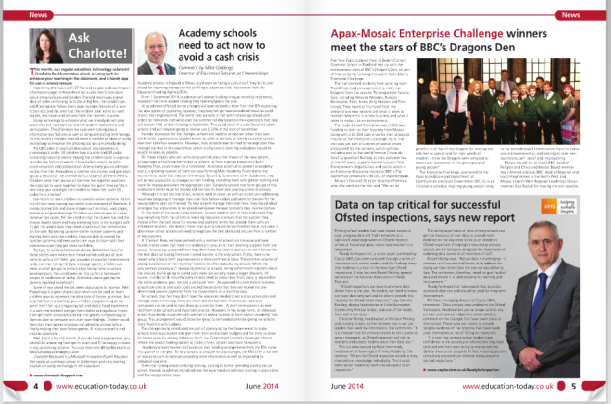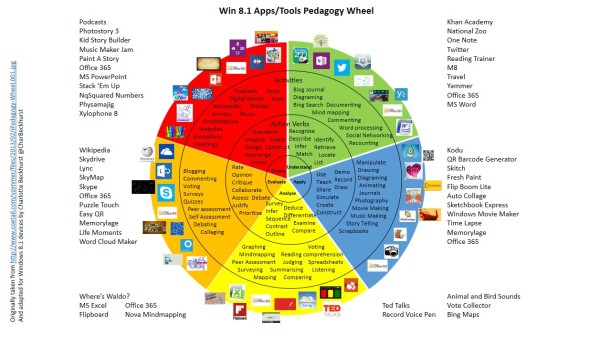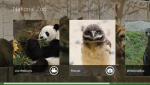One, two, three….
We all learn to count at a young age but is a class of 20 five and six years olds going to find Microsoft Office 365 just easy or perhaps even easier? This is what I asked myself a few weeks ago when I came away from the Microsoft Innovative Expert Educator Induction (MIEE). I had been using Microsoft Office 365 for around seven months and was still uncertain about what I was exactly doing. Yet I had to go to my classroom and think about how I could use it to enhance the learning in my class.
One. Day one. Two. Day two. Three. Day three. This is the beginning of our, my class and I, journey in the world of Office 365.
Day One
Over the Easter holidays I set up a new Office 365 environment for the sole purpose of learning in my class. Although we use Office 365 as a school I wanted to use Wave 15, which is being rolled out as we speak, and explore the possibilities it has to offer. Within Office 365, I made a One Note for my class with individual sections for each child. There is no sharing required and each child is able to access and edit the notebook on their screen. They also are able to see changes made by their peers and the teacher. My main purpose for the first session was to get the students logged in, finding out where they need to go and being able to write in the One Note. The children were asked to do independent writing within the One Note and as a class, they were then able to peer assess the writing. I did this during the plenary, whereby the children gave me their feedback and I typed it in so they could see. However with time, peer assessment will be undertaken both verbally and physically by the students themselves.

Day Two
The One Note I set up has now become a journey of learning for our topic this half term, entitled Artists We Love. The topic will last six weeks whereby at the end, the students will be holding an art exhibition for parents, carers and the rest of the school. Office 365 will be accessible and linked to the interactive whiteboard and students will be able to take their parents to the device and show their own learning as well as the collaborative learning in the class.
Within the notebook, I have made a class section where children will work collaboratively to share ideas. After a brainstorming session using M8, a Windows 8 app, about what art is, the students were able to complete a carousel of activities exposing them to different viewpoints of art. One activity involved the students logging into Office 365 and on a page I had entitled, ‘What is Art?’ students were able to search in the internet for what they felt art was, find a picture and copy and paste it into the One Note page. The children were able to scroll through on the same page and see what other pictures, their peers had contributed. It was great for discussion in the plenary. I was also able to create a page with some links to YouTube videos of artists which the children could click onto and watch. These will be stored here permanently and can be used as an extension or time filler to any other work in One Note. They can also be added to as and when needed.

Day Three
Within the Class section of the Notebook, I wrote content for an introduction into Henri Matisse, which was shared at the beginning of the lesson. This included pictures, information and links to websites. Once the students had logged in they were able to access this content to help them with their learning. To learn about different artists and their work, each week the children will be introduced to a new artist in the class section and they will be asked to undertake their own research and create their own page on the artist in their section. Last week the students were asked to find a painting or drawing by Matisse they liked and write a sentence about him. I was able to add in the learning intention and success criteria quickly and easily into each child’s page and then give feedback after the lesson.

The journey so far has been an exciting one. The students are really thrilled to see their work appear amongst others and like to be able to access their peer’s work as well. Is 365 as easy as 1,2,3? Well I guess for some 1,2,3 is not easy however once you can do it, the world opens up to so much more. Office 365 seems to really be opening up the classroom and creating a brand new learning environment.
The key benefits I have seen so far are:
- Office 365 provides a truly collaborative learning environment. Using Notebook as a journey of learning means that the students have a shared responsibility towards the creation of a product.
- Office 365 is a great assessment for learning tool. Students are able to access their peers’ work and assess according to the success criteria. Feedback can be discussed and given during the plenary or during the lesson to enhance the outcomes of the task/activity/project.
- Office 365 is extremely time-efficient as a teaching tool. The students work can be accessed instantly, marking and feedback can be provided much quicker than going through books and the sharing the content within the Notebook makes resourcing for the lesson much easier.
The challenges thus far are:
- The time it takes for my students to log on. Some are still learning capital letters and the log-on address is rather long. This is something however which can be sorted at set-up or changed later on.
- Someone did delete my content at one point and I had to write it again. I think this is just a case of the students getting used to moving around in the environment and an awareness of being careful with other people’s content.
Microsoft Office 365 has many other aspects which my class have not yet even had an opportunity to explore. Notebook has so far been an asset to my classroom and I am looking forward to seeing how their skills progress over the next four weeks. Tomorrow we will be using it to document their Matisse art interpretation of, The Snail, and describe what they did. Stay tuned to hear more about my journey with Office 365.
If you are interested in other educators experiences with Office 365, please check out these fabulous blogs below.
Ben Rouse: Making Windows 8 and Office 365 work for MEE
Scott Wieprecht: The Offperts
Charlotte Coade: Digital Leaders exploring Windows
Richard Burgess: Office 365 in Edinburgh Schools
And don’t forget to keep up to date with what else is happening in schools and colleges around the country with the Microsoft Schools Blog